How To Auto-Share WordPress Post To Facebook In 4 Simple Steps

If you've ever felt overwhelmed as a blogger trying to keep up with the ever-changing world of SEO, you're not alone. Between Google's constant updates and the emergence of new AI technology, staying on top of blog SEO can feel like a full-time job. I'm excited about this effective method for improving WordPress SEO and posting blogs to Facebook.
When you publish a blog on WordPress and share it on Facebook, the post can immediately get some traction, which can help with SEO. What's more, using AI tools to assist with blog creation, like Journalist's AI article writer, can help you generate blog content and improve your SEO score to get a good ranking on Google. Keep reading for more insights on AI SEO.
What Is A WordPress Post
A WordPress post is the blog portion of your WordPress website. Posts are dynamic, data-driven content that helps organize the blog section and make it easy to find specific information. Here are a few key things to know:
These are generally news or informational updates about a specific topic or talking point.
Posts are in reverse chronological order and can be tagged, categorized, and archived on your site.
WordPress posts are what make up the RSS content of your WordPress blog. So, when someone subscribes to your RSS feed, your posts will be the content that’s delivered to them.
Think of the posts as the news portion of your site. They’re dynamic and constantly changing the content your end users see.
Check out this comprehensive video tutorial on how to auto-share WordPress post to Facebook:
Does WordPress Connect To Facebook?
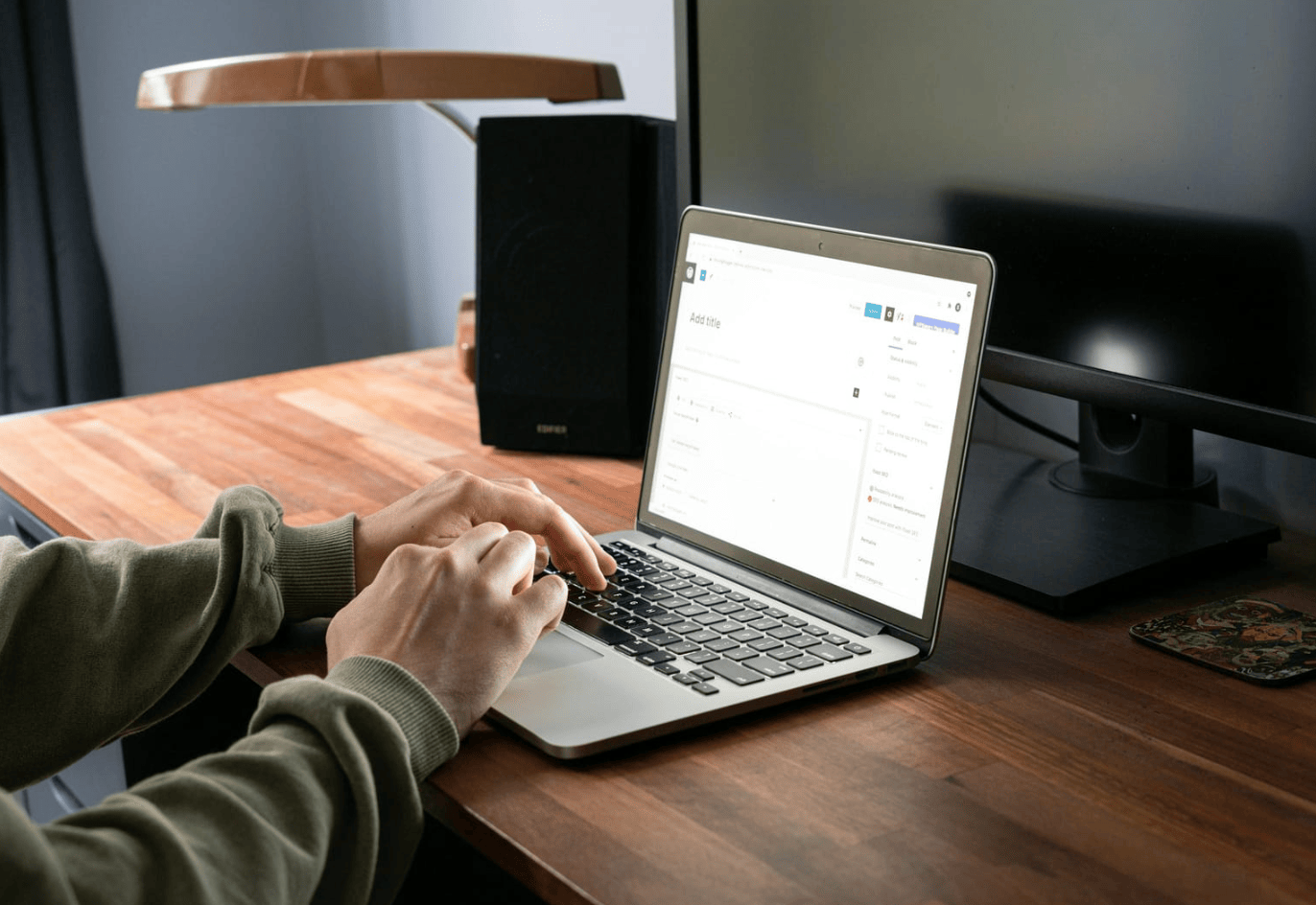
Absolutely! WordPress can be connected to Facebook using plugins. When you link your WordPress account to Meta, it allows you to better understand how users are interacting with your business. For example, by sharing events, you can optimize the targeting and delivery of your Facebook ads to drive more business outcomes. With the help of a plugin, you can easily connect WordPress to your Facebook page and automatically share your blog posts, images, or links.
Related Reading
Why Sharing Your WordPress Post Is Important
Sharing your WordPress posts to social media can help your website rank higher on search engine results pages. How exactly does this work? When you share posts on social media, it helps you reach a wider audience. The more people who see your posts, the more likely you’ll attract visitors to your website.
This helps you create content that truly resonates with your target audience, which can lead to better SEO for your website. As visitors land on your site from social media, they may also engage with your content and share it with their networks, further increasing your SEO.
How To Auto-Share WordPress Post To Facebook In 4 Simple Steps
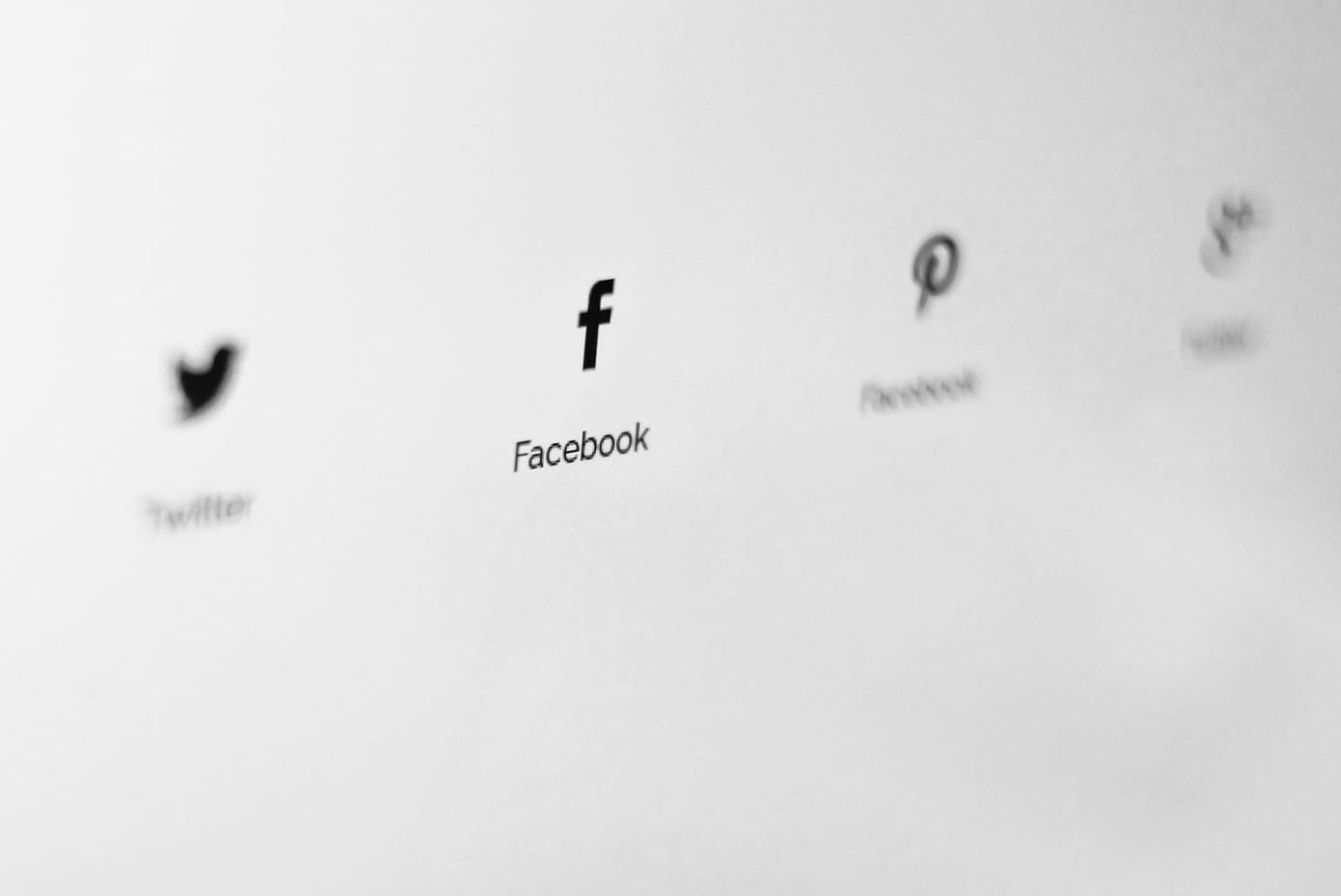
1. Select the Right Plugin for Sharing
Using a plugin like Jetpack, Buffer, or Coschedule helps you automatically share posts from WordPress to Facebook. These tools take the hassle out of promoting your content on social media.
2. Activate the Plugin
You can activate your chosen plugin in just a few clicks through your hPanel.
Log in and go to the Hosting tab.
Go to WordPress, then Security.
Look for the plugin under the Installed Plugins section and toggle the button to activate it.
You can also manually install the plugin on WordPress:
Go to the WordPress plugin directory and download the plugin.
Head to the Plugins section of your WordPress admin dashboard and upload the file.
Activate the plugin.
3. Enable Automatic Sharing
After activating your plugin, you must enable automatic sharing to post to Facebook. To do this, go to the plugin's admin panel and find the settings to turn on the feature. This is usually under a menu titled Sharing or something similar.
4. Connect to Facebook
Next, you need to connect the plugin to your Facebook account. You can only connect a Facebook account with administrator access to the plugin. For this reason, Facebook pages or accounts using Facebook Business Manager are not allowed to connect to it.
Here’s the setup process for connecting to Facebook:
Look for the Sharing tab on the plugin’s menu options.
Click Connect your social media accounts under the section that says Publicize connections.
You will see a list of social channels. Click the connect button next to Facebook.
Insert your Facebook account details. Click the Continue button.
Choose which Facebook pages you want to connect to.
Set the permissions you want to allow and click Done.
Go to your plugin dashboard, and you should see your Facebook account on the Sharing tab.
10 Best WordPress Plugins For Sharing Posts To Facebook
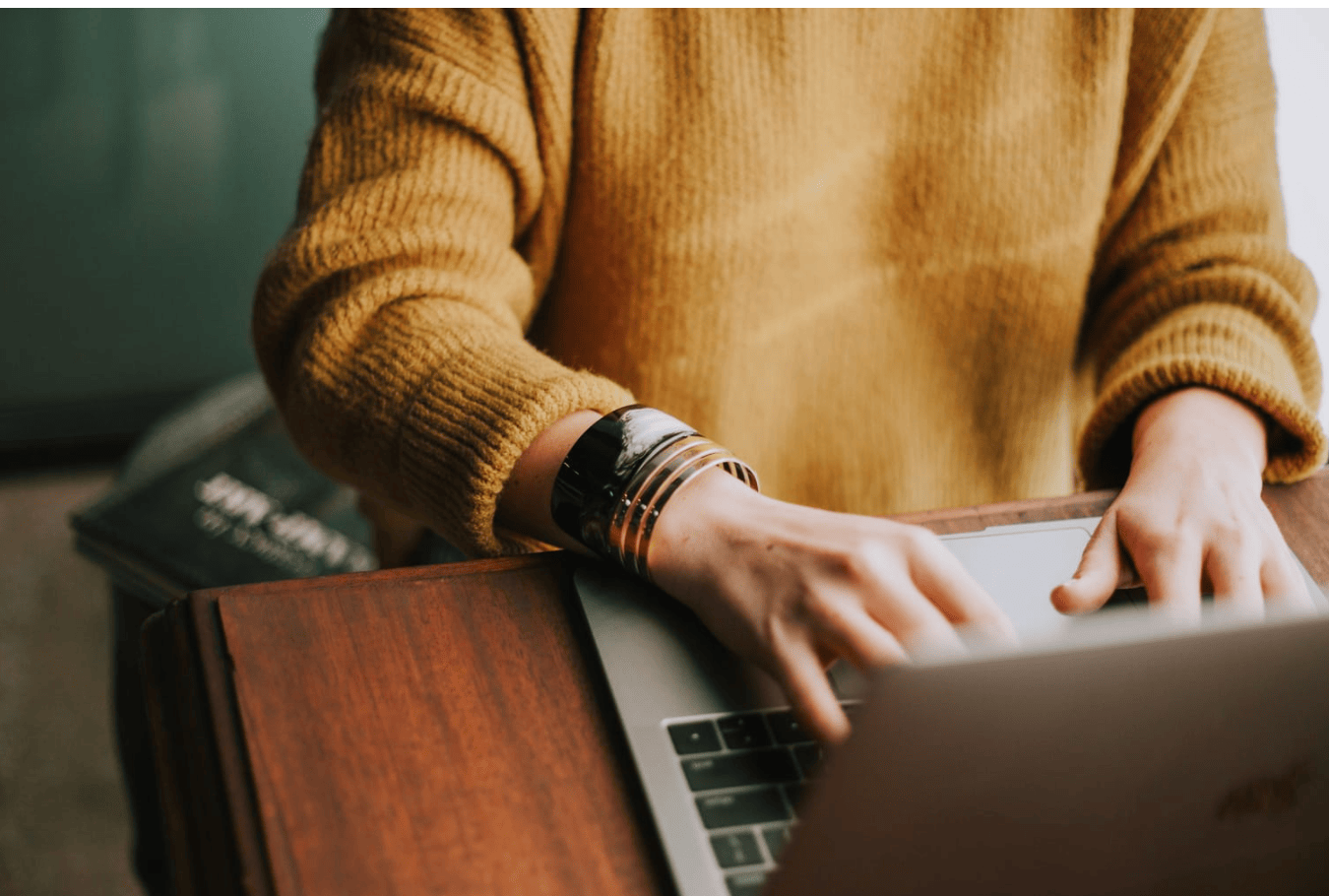
1. Journalist AI
Journalist AI is an AI writing tool that helps businesses create SEO-friendly blog content. With Journalist AI, you can automatically publish optimized articles on your WordPress website, so you don’t have to worry about doing it manually. This tool helps with Google indexing and content syndication so your blog posts get more visibility online. Sign up today to get three free articles from our AI article writer.
2. Jetpack
Jetpack is an all-in-one security and social sharing plugin. Its built-in settings allow users to automatically post different kinds of WordPress content, such as blog posts, images, and videos on their Facebook accounts. Users can also share posts from their Facebook page or Instagram to WordPress. Its features include Comprehensive site security. It protects your website from potential online attacks by scanning for malware and blocking spam and brute force attacks. This WordPress plugin also monitors changes in your code and checks for vulnerabilities in all web pages. Responsive design.
Jetpack automatically adjusts your content's layout to ensure it works seamlessly across devices. This plugin also supports Google AMP to speed up your website, improving SEO, user experience, and real-time site backup. Keep a copy of your WordPress site’s theme, posts, and other content in case you want to move it to a new web host or for security purposes. Compatible with third-party platforms. Enhance site functionality by adding other software like Mailchimp for email marketing, Google Analytics for tracking data, and Gravity Forms for email subscriptions.
Jetpack is a freemium plugin that offers a premium version for those who want more security features. Plans start at $175/month and come with one-click site restoration, video hosting, and daily security scanning. It’s an excellent WordPress plugin for business owners who need a platform with built-in security and marketing features.
3. IFTTT
IFTTT (If This Then That) lets you connect multiple apps to boost website functionality. In addition to Facebook, you can link your WordPress website to services like Twitter and Dropbox. Its features include the following: It is compatible with various third-party software. You can connect to apps such as Evernote or repost to your Telegram and Instagram accounts. IFTTT lets you post the same information on different platforms with only one click.
Full customization options. Adjust its settings to include specific event triggers and actions for each service you connect to IFTTT. For example, when you publish an image on your Instagram page, let IFTTT automatically post the same content on your Facebook page.
The free version lets you connect up to three apps, while the Pro version, available for $3.40/month, allows unlimited software connections. Pro users can customize event triggers for all the apps they integrate. Customer support is also available for those who subscribe to the Pro plan. IFTTT is perfect for business owners who need a tool to integrate their WordPress site with various software.
4. Buffer
Buffer lets you automatically post to Facebook and other social media platforms by scheduling posts in advance. To connect its service to WordPress, you must use the WordPress to Buffer plugin, which is available for free. Its features include a social media calendar. Plan and automatically publish posts by using Buffer’s social media calendar. Pick the best time and data to post on Facebook, Instagram, and Pinterest. Data analytics. Buffer automatically summarizes content information to give you a comprehensive idea of how your post is performing.
Keep track of traffic sources, the number of page views, and shares. Use this data to understand the best days and frequency to post. Custom posts. Personalize posts according to the social platform. Buffer lets you add links to blog posts, including videos or image profile management. Save time and effort with Buffer by connecting your WordPress website to different social accounts and managing them all in one platform.
A free plan is available for those who want to use Buffer without committing to a monthly subscription. It lets you link up to three social channels and automatically post up to 10 scheduled posts on each. Those who want to use Buffer to link social accounts and share more posts can subscribe to a premium plan starting at $15/month. The Pro Plan lets you connect to up to eight accounts or pages, create custom video thumbnails, and access a calendar with all your published and scheduled posts.
5. CoSchedule
CoSchedule is a marketing platform that lets users organize their tasks, automatically post
content to social channels, and keep marketing content in one place. WordPress users can connect it to their site using the CoSchedule plugin. Its features include a Marketing calendar. Have all your marketing campaign calendars in one place to keep track of deadlines and campaign performance.
Use CoSchedule to manage different projects and collaborate with other teams. Monitor task assignments, project schedules, and pending tasks in one platform. Users can also create workflow templates for future projects to ensure consistency. CoSchedule is compatible with third-party integrations. Enhance website functionality by integrating services like Mailchimp and Dropbox. CoSchedule provides several marketing services to simplify your workflow.
Team members can use this platform to communicate with each other, collaborate, and track projects without using multiple software. The price starts at $29/user/month for the abovementioned features, plus bulk post scheduling and social campaign templates for sharing blog posts on Facebook and other channels.
6. Social Media Auto Publish
Social Media Auto Publish is a straightforward WordPress plugin that lets users automatically post their blog content to Facebook and other social channels like Twitter and LinkedIn. Its features include Multiple filter options. Let the software automatically post content on Facebook from WordPress according to category or post type.
Customizable settings. Personalize your content by changing the post title, description, permalinks, and blog images. Various posting options. This plugin can automatically display different types of posts from WordPress on your Facebook page. You can publish a blog post or attach images and links.
Social Media Auto Publish is a beginner-friendly and easy-to-use plugin for anyone who wants to publish their WordPress posts on Facebook and other social platforms. It is free to use and provides extensive documentation to help with the plugin’s installation and troubleshooting.
7. Blog2Social: Social Media Auto Post & Scheduler
Blog2Social is an all-in-one social plugin for publishing WordPress posts on Facebook and other social platforms. It is a freemium tool designed to save time and effort by automating social marketing tasks. Its features include One-click social sharing. Display WordPress posts on social media platforms like Pinterest and Tumblr with one click instead of manually scheduling each post.
Customizable posts. Add creative touches to every post by placing emojis and hashtags or adding a personal message. Content curation. Provide more information to every blog post by adding links and articles from other sources. Automatic scheduler. Reach more people by letting the plugin automatically choose the optimal time to post your content according to each social platform.
Blog2Social also offers a lot of customization options. For example, users can share old WordPress posts, personalize the post display images, and change blog snippets. Premium plans start at $79/year, letting you register up to 15 pages or accounts per social network. You can also publish WordPress posts on your social accounts and cross-post on social pages and groups. Premium plans also come with content templates optimized for different social platforms.
8. WP2Social Auto Publish
WP2Social Auto Publish lets you automatically post to your Facebook account from your WordPress website while filtering and customizing posts. Its features include Multiple posting options. You can add images, personal messages, or blog posts when reposting website content on your Facebook page—post-filtering.
Choose which page you want to post to Facebook from WordPress automatically. Set a filter based on specific information or category—customizable post elements. Help search engines discover your content by optimizing the post description, title, and permalinks. WP2Social Auto Publish has a straightforward user interface that is perfect for beginners. It also provides step-by-step guides and other resources to help you manage this WordPress plugin.
9. WP Social Ninja
WP Social Ninja is the most feature-rich and easy-to-go social media plugin for promoting your brand through Facebook. You can boost your brand loyalty and user engagement by adding a Facebook feed and Facebook reviews and providing customer support with their Facebook messenger chat widget.
You will get advanced setting options to customize and adjust the style settings of your templates to give them a vibrant and professional look. Plus, it has a Facebook album feed, Facebook event feed features, and more to explore. Furthermore, to create a better digital footprint, WP Social Ninja lets you connect with 29+ other social media platforms like Instagram, YouTube, Google Business Profile, WooCommerce, and more.
10. Nextend Social Login
If your customers need a dashboard or profile to keep track of their activity, you’ll want a simple and intuitive way for them to create an account on your website. Nextend social login helps them do just that. This plugin requires just one click from a user to set up an account.
From there, they’ll have access to their portal that you customize for them on your WordPress website. On the backend, you can control the permissions for each user. Whether you’re looking to add moderators to your site or invite customers to create a profile, Nextend Social Login is a convenient plugin to add to your WordPress toolbox.
How Do I Share A WordPress Post To Social Media
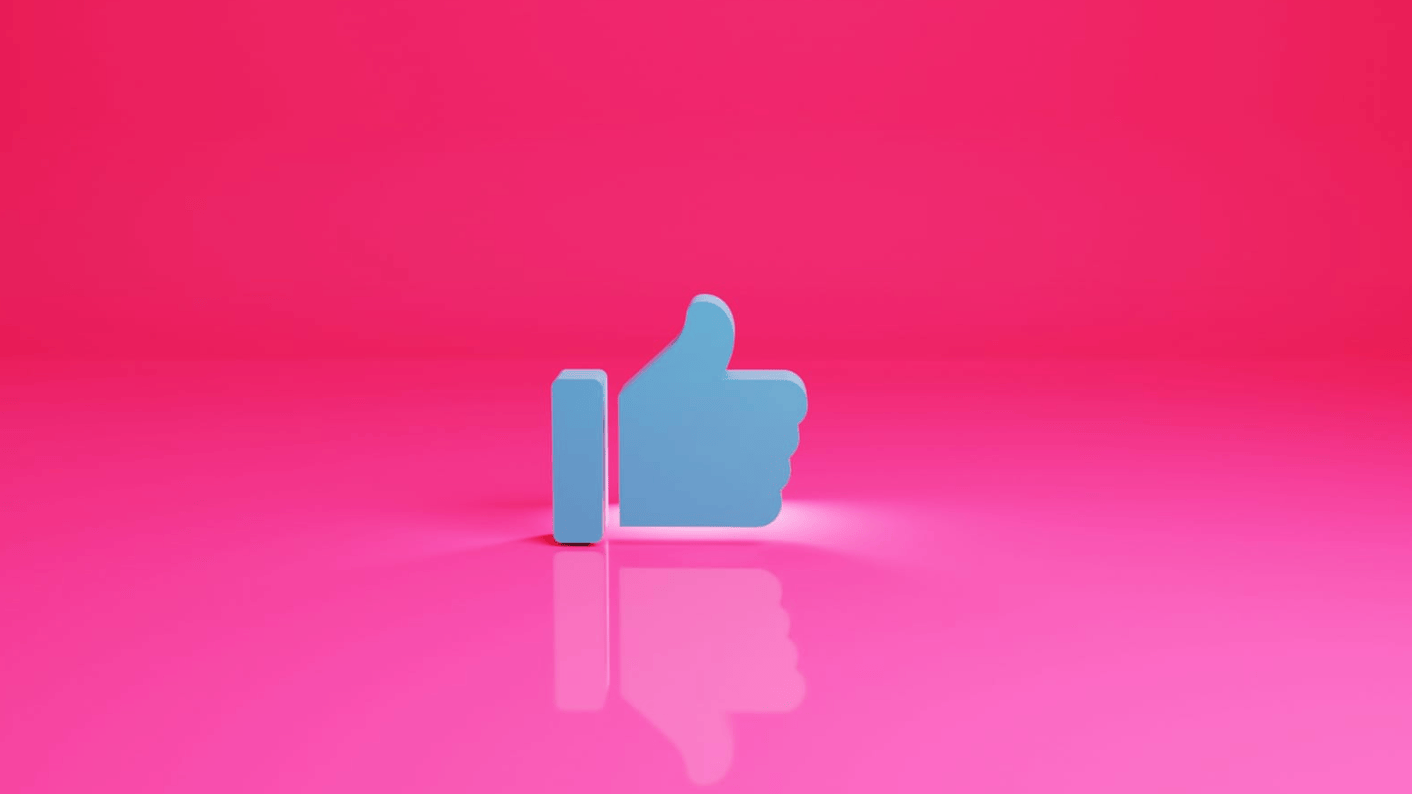
To begin sharing your WordPress posts on social media, you must connect your website to your social networks. To do this, take the following steps:
First, head to your WordPress dashboard.
From the left side options, go to Tools → Marketing (or Jetpack → Settings if using WP-Admin).
Click on the “Connections” tab to find a list of available services to connect to.
Next to your chosen social media platform, click the “Connect” button and follow the prompts to connect to a service. Further down in this guide, you’ll find detailed instructions for each social network.
Auto-sharing to that platform is enabled after approving a connection to these services. The next time you publish a post on WordPress, you’ll find the “Share this post” panel before confirming you would like to publish the post.
Customize Your Social Media Message
All of your connected services will be listed here. You can toggle on/off the different services to prevent sharing the post to a specific social media platform. By default, posts will be shared with the post’s title. You can change this to a custom message by typing new text in the “Message” box. To access this setting anytime, click on the Jetpack icon in the top right corner of the post-editing screen (it looks like a green circle with a lightning bolt inside.)
Enjoy Automatic Sharing of Your WordPress Posts to Social Media
Upon publishing the blog post, the post will be shared with your connected social media accounts automatically. You can also return here to reshare the post on social media. You must check out Journalist to increase online visibility and write high-quality content at scale. The journalist is an AI article writer who automates SEO content publishing by auto-sharing posts to social media and your blog.
With Journalists' AI writing, Google indexing, content syndication, "SEO-optimized" writing, content publishing features, and many automations that save you time, Journalist makes it as easy for companies to write high-quality content at scale. Sign up today to get 3 free articles from our AI article writer.
Related Reading
Get 3 Free Articles from Journalist AI's AI Article Writer Today
Journalist AI comprises automated features that help ease the burden of SEO content writing. With AI writing tools like this, you can create, optimize, and publish an article all in one place. Forget manually organizing files on your computer or WordPress.
Once you generate content with Journalist AI, you can instantly publish your article to your blog. The best part? It’s all written with SEO in mind to help boost your blog’s organic traffic.
Related Reading
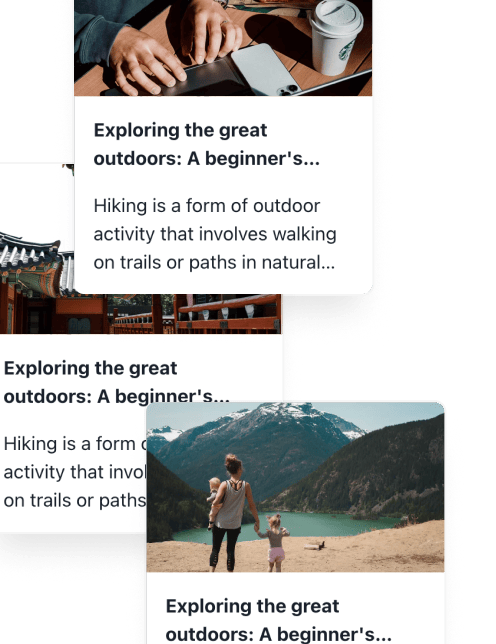
Generate, publish, syndicate and update articles automatically
The AI SEO Writer that Auto-Publishes to your Blog
-
No card required
-
Articles in 30 secs
-
Plagiarism Free
