
Journalist is an AI software that allows users to set up an autoblog, which automatically generates and posts content to a blog with the frequency of their choosing. The software integrates with WordPress as a CMS blogging platform, and requires users to provide their WordPress username and application password to connect the two platforms.
Wordpress Autoblogging with AI
To set up an autoblog, users must first create a new integration in the Integrations tab of Journalist. They will need to provide their integration name and WordPress URL, as well as their WordPress username and application password. Once the integration is set up, users can create a new autoblog in the Autoblogs tab, where they can choose a preset for how the content will be generated and customize the quantity and frequency of posts.
Key Takeaways
Journalist is an AI software that allows users to set up an autoblog.
The software integrates with WordPress as a CMS blogging platform and requires users to provide their WordPress username and application password.
Users can create a new autoblog in the Autoblogs tab, where they can choose a preset for how the content will be generated and customize the quantity and frequency of posts.
Setting up the Integration
To set up an autoblog using Journalist, the user needs to go to the Integrations tab and click on "New Integration". Currently, the software integrates with WordPress as a CMS blogging platform. The user needs to give the integration a name and provide the WordPress URL. Before setting up the integration, the user needs to obtain the username and application password. These can be found by logging into the WordPress blog and clicking on "Users". The user should choose the admin role and use either the username or email to obtain the necessary information.
Once the application password is obtained, the user can insert it into the Journalist integration page. The user can then set up a name for the integration, choose an author, select a status (publish or draft), set a time gap between posts, choose categories and tags, and save the integration.
To set up an autoblog, the user needs to go to the Autoblogs tab and click on "Create New Autoblog". The user can choose a preset and select the integration created earlier. The user can then set a name for the autoblog, choose a quantity of articles to be posted, and create the autoblog.
The user can customize the preset by giving Journalist all the necessary information to create content. There are seven steps of customization that need to be completed to ensure the best content is posted to the WordPress blog.
Overall, setting up the integration and autoblog using Journalist is a straightforward process that can be completed with ease.
Accessing WordPress Admin
To access WordPress Admin, the user needs to go to the Integrations tab and click on new integration. As of now, the AI software "Journalist" integrates with WordPress as a CMS blogging platform. The user needs to give the integration a name and the WordPress URL. Before setting up the integration, the user needs to have the username and the application password. To get the username, the user needs to log in to their WordPress blog, go to the Users section, and select the user with the admin role. The username or email can be used. For the application password, there is a tutorial video available, and the user can paste it in the designated field. Once the application password is inserted, the integration will show up with the user's website, username, and application password. After setting up the integration, the user can set up a name for the integration, choose the author, select the status, choose the time gap between each post, select the categories, and choose the tags.
To set up another blog, the user needs to go to the Autobox tab and click on create new Autoblog. The user can set up the name, choose the preset, select the quantity, and select the integration. After hitting active and creating the Autoblog, the user needs to select the preset. There are seven steps of customization for the preset, and it is essential to give the AI software all the necessary information to create high-quality content.
That's it for accessing WordPress Admin using the AI software "Journalist."
Entering User Details
To set up an autoblog using Journalist, the user needs to go to the Integrations tab and click on new integration. Currently, Journalist integrates with WordPress as a CMS blogging platform. The user needs to provide the integration name and WordPress URL. Before setting up the integration, the user needs to have the WordPress username and application password. The user can log in to their WordPress blog and find the username under the users' tab. The application password can be generated by following the tutorial video provided by Journalist. Once the integration is set up, the user can choose the author and status of the articles to be posted. The user can also choose the time gap between each post and the categories and tags for the articles.
To set up another blog, the user needs to go to the Autobots tab and click on create new Autoblog. The user can set up the name, quantity, and preset for the Autoblog. The preset is the way in which Journalist generates content. The user can watch the videos on presets to customize the content generated by Journalist. After setting up the integration and Autoblog, the user can automatically generate and post content to their WordPress blog with the frequency they want.
Application Password
To set up an autoblock using Journalist, the user needs to integrate with WordPress as a CMS blogging platform. The first step is to go to the Integrations tab and click on "New Integration." The user needs to provide an integration name and the WordPress URL.
Before setting up the integration, the user needs two things: the username and the application password. To obtain these, the user needs to log in to their WordPress blog and click on "Users." The user can choose either the username or the email associated with the admin role.
To obtain the application password, the user can watch the tutorial video or use the one they already have. Once the application password is inserted, the website, username, and application password will appear.
After setting up the integration, the user can set up a name for the integration and choose the author, status, time gap between each post, categories, and tags.
To set up another blog to generate and post content automatically, the user needs to click on the Autobots tab and click on "Create New Autoblog." The user can set up the name, quantity, preset, and integration.
It is essential to customize the preset by providing all the information that Journalist needs to create content. There are seven steps of customization to ensure that the content posted is of high quality.
Overall, setting up the application password is a crucial step in integrating with WordPress and setting up another blog to generate and post content automatically using Journalist.
Integration Configuration
To set up an autoblog using Journalist, users need to go to the Integrations tab and click on "New Integration". Currently, Journalist integrates with WordPress as a CMS blogging platform. Users need to provide their integration name and WordPress URL.
Before setting up the integration, users need to have the username and application password. They can access these by logging in to their test WordPress blog and clicking on "Users". The admin role is required for the integration to work. Users can choose either the username or the email to log in with WordPress.
Once the application password is inserted, users can set up a name for the integration and choose the author. The status can be set to "Publish" or "Draft". The time gap between each post can be set to 50 minutes, one hour, four hours, or no gap. Categories and tags can also be selected.
To set up an autoblog, users need to go to the Autoblog tab and click on "Create New Autoblog". They can choose the quantity of articles to be posted and select their integration. Users can then select a preset for Journalist to generate content. There are seven steps of customization to ensure the best content is posted to the WordPress blog.
Overall, integrating Journalist with WordPress is a straightforward process that allows for automatic content generation and posting.
Creating an Autoblog
To set up an autoblog using Journalist, the user needs to go to the Integrations tab and click on "new integration". Currently, Journalist integrates with WordPress as a CMS blogging platform. The user needs to give the integration a name and provide the WordPress URL. Before setting up the integration, the user needs to obtain the username and application password. The username can be found by logging in to the WordPress blog and clicking on "users". The user needs to select the admin role and choose either the username or email. The application password can be obtained by following the tutorial video provided by Journalist AI.
Once the integration is set up, the user can set up a name for the integration, choose the author, status, time gap between each post, categories, and tags. Journalist pulls in all the users from the WordPress blog, allowing the user to choose which user they want the post to be published by. The user can choose to have the articles automatically published or generated and posted in draft mode.
To create a new autoblog, the user needs to click on the Autobots tab and select "create new Autoblog". The user can choose the name of the autoblog, select a preset, and choose the quantity of articles they want posted per day, week, or month. The user needs to select the integration they just created and hit "active". After that, the user can click "create Autoblog" to set up the autoblog.
It's important to note that the preset is the way in which Journalist generates content. The user can watch the videos on presets to learn more. The preset customization has seven steps that the user needs to nail down to ensure that the content posted to their WordPress blog is of the highest quality.
In summary, setting up an autoblog using Journalist involves integrating with WordPress as a CMS blogging platform, obtaining the username and application password, setting up the integration, and creating a new autoblog by selecting a preset and choosing the quantity of articles to be posted. The preset customization is crucial to ensuring high-quality content is posted to the user's WordPress blog.
Choosing a Preset
To set up an autoblog using Journalist, the user must first navigate to the Integrations tab and click on "new integration." Currently, Journalist only integrates with WordPress as a CMS blogging platform. The user will need to provide their integration name, such as "My Health Blog," and the WordPress URL. Before setting up the integration, the user must have the username and application password. The user can find the username and email in the WordPress users section, and they must select the admin role. The application password can be found in the tutorial video or by generating a new password.
Here's how Presets work:
Journalist AI Presets
Once the integration is set up, the user can choose a preset for their autoblog. The preset determines how Journalist generates content for the user. The user can select the quantity of articles they want to be posted per day, week, or month. They must also select the integration they just created and choose whether they want to publish articles automatically or in draft mode. The user can select a time gap between each post, or choose to post all articles at once. The user can also choose which categories and tags they want to post their articles under.
It is important to note that creating a preset is crucial for generating high-quality content. The preset consists of seven steps of customization, where the user gives Journalist all the information it needs to create content for them. The user must watch the tutorial videos on presets to ensure that the content posted to their WordPress blog is of the highest quality.
Overall, choosing a preset is a crucial step in setting up an autoblog using Journalist. The user must carefully select their preset and ensure that they provide all necessary information for Journalist to generate high-quality content.
Setting Quantity and Frequency
To set up an autoblog using Journalist, the user needs to integrate with WordPress as a CMS blogging platform. The user needs to go to the Integrations tab and click on new integration. The integration requires the username and the application password. The username is the admin role, and the email can be used interchangeably. The application password is provided by Journalist, and the user can insert it in the integration. Once the integration is set up, the user can set up a name for the integration, the author, and the status. The user can choose to publish or generate and post the articles in draft mode.
The time gap between each post can be set to 50 minutes, one hour, or four hours. The user can also choose to post the articles in one or all the categories and select the tags. After setting up the integration, the user can create a new autoblog by clicking on the Autobots Tab and selecting create new Autoblog. The user can choose the quantity of articles to be posted every day, every week, or every month. The user can also select the preset, which determines how Journalist generates content.
It is recommended to watch the videos on presets to customize the content and ensure that the content posted to the WordPress blog is of high quality. Once the integration is set up, and Journalist is connected with the blog, the user can set up another blog to have the content automatically posted to WordPress.
Activating the Autoblog
To activate the autoblog feature using Journalist, the user needs to navigate to the Integrations tab and click on "New Integration." Currently, Journalist integrates with WordPress as a CMS blogging platform. The user needs to provide the integration name and the WordPress URL. Before setting up the integration, the user needs to obtain the username and application password. The username can be found by logging into the WordPress blog and clicking on "Users." The admin role is required for the integration to work properly. Once the username is obtained, the user needs to obtain the application password by following the tutorial video provided by Journalist.
After the integration is set up, the user can set up the autoblog feature by clicking on the Autoblog tab and selecting "Create New Autoblog." The user can choose the name of the autoblog and the preset. The preset determines how Journalist. generates content. The user can also select the quantity of articles to be posted and the integration to be used. Once the user clicks on "Active" and "Create Autoblog," the autoblog feature is activated.
To customize the content generated by Journalist, the user needs to create a new preset and provide all the necessary information in the seven customization steps. It is important to nail down the customization process to ensure that the content posted on the WordPress blog is of high quality.
Overall, activating the autoblog feature using Journalist is a straightforward process that can save time and effort in generating and posting content on a WordPress blog.
Understanding the Preset Customization
To set up an autoblog using Journalist, the user needs to integrate their WordPress account with the software. The integration process requires the user to provide the username and application password of their WordPress account. Once the integration is completed, the user can set up an autoblog.
To create an autoblog, the user needs to navigate to the Autoblog tab and click on "Create New Autoblog." The user can then select a preset, which determines how Journalist AI generates content. The preset can be customized using seven steps, which include providing information such as the article title, keywords, and sources.
The user can also set the quantity of articles to be posted and the frequency of posting. Journalist AI allows the user to select the categories and tags under which the articles will be posted.
Once the autoblog is set up, Journalist AI will automatically generate and post content to the user's WordPress account. The user can choose to have the articles posted in draft mode or published mode.
Overall, the preset customization feature of Journalist AI allows users to generate high-quality content for their WordPress blog with ease.
Conclusion
Setting up an autoblog using Journalist AI is a simple process that can help generate and post content automatically. By integrating with WordPress as a CMS blogging platform, users can connect with their blog and produce content automatically. To set up the integration, users need to provide the username and application password. Once the integration is set up, users can set up a name for the integration, choose the author, select the status, set the time gap between each post, choose the categories and tags, and hit save.
To set up another blog using Journalist AI, users can go to the Autobots Tab and click on create new Autoblog. They can set up the name, select the preset, choose the quantity, select the integration, and hit active. Users can then select the preset and customize the seven steps to ensure that the content posted to their WordPress blog is of the highest quality.
Overall, Journalist AI is an AI software that can help users generate and post content automatically, saving time and effort. By following the simple steps outlined above, users can set up an autoblog and start generating content right away.
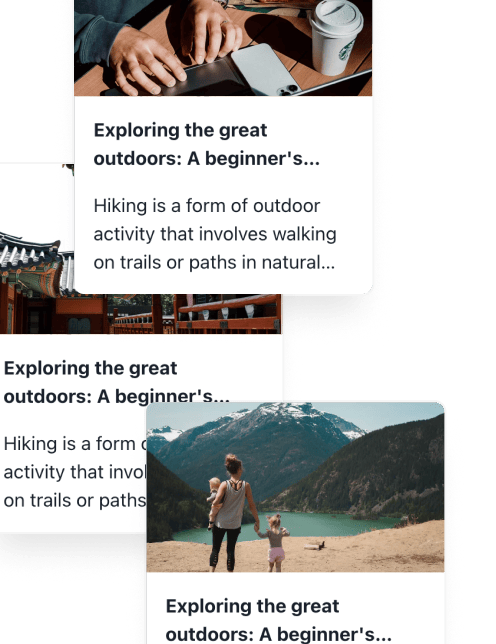
Generate, publish, syndicate and update articles automatically
The AI SEO Writer that Auto-Publishes to your Blog
-
No card required
-
Articles in 30 secs
-
Plagiarism Free
